Linux虚拟机扩展磁盘
1.虚拟机关机,Vmware中扩展磁盘
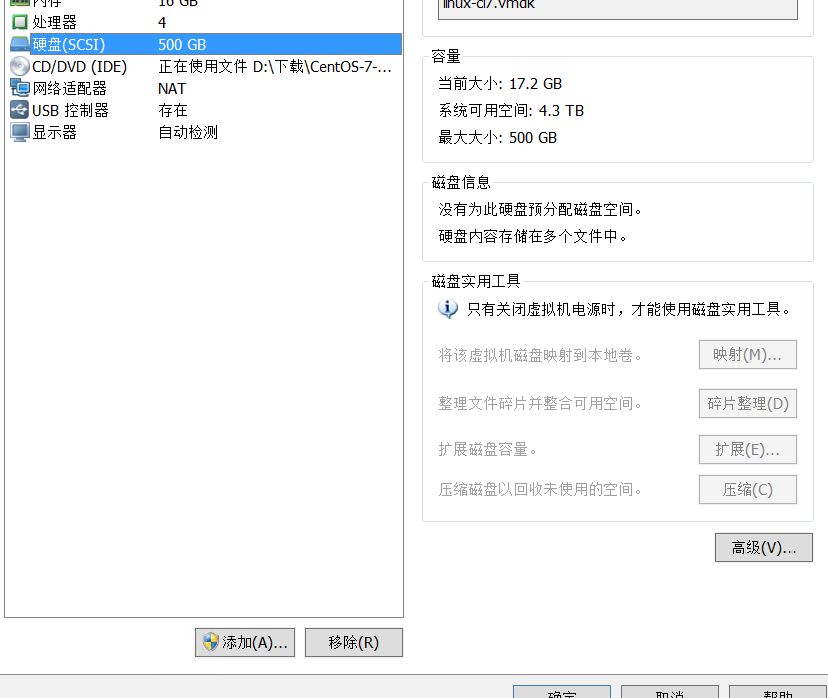
2.虚拟机开机,查看磁盘大小
[root@hadoop6 ~]# df -h
文件系统 容量 已用 可用 已用% 挂载点
devtmpfs 7.8G 0 7.8G 0% /dev
tmpfs 7.8G 0 7.8G 0% /dev/shm
tmpfs 7.8G 891M 6.9G 12% /run
tmpfs 7.8G 0 7.8G 0% /sys/fs/cgroup
/dev/mapper/centos-root 17G 17G 20K 100% /
/dev/sda1 1014M 150M 865M 15% /boot
cm_processes 7.8G 0 7.8G 0% /run/cloudera-scm-agent/process
tmpfs 1.6G 0 1.6G 0% /run/user/0
[root@hadoop6 ~]# fdisk -l
磁盘 /dev/sda:536.9 GB, 536870912000 字节,1048576000 个扇区
Units = 扇区 of 1 * 512 = 512 bytes
扇区大小(逻辑/物理):512 字节 / 512 字节
I/O 大小(最小/最佳):512 字节 / 512 字节
磁盘标签类型:dos
磁盘标识符:0x000ee5d4
设备 Boot Start End Blocks Id System
/dev/sda1 * 2048 2099199 1048576 83 Linux
/dev/sda2 2099200 41943039 19921920 8e Linux LVM
磁盘 /dev/mapper/centos-root:18.2 GB, 18249416704 字节,35643392 个扇区
Units = 扇区 of 1 * 512 = 512 bytes
扇区大小(逻辑/物理):512 字节 / 512 字节
I/O 大小(最小/最佳):512 字节 / 512 字节
磁盘 /dev/mapper/centos-swap:2147 MB, 2147483648 字节,4194304 个扇区
Units = 扇区 of 1 * 512 = 512 bytes
扇区大小(逻辑/物理):512 字节 / 512 字节
I/O 大小(最小/最佳):512 字节 / 512 字节
这里的扩展只是增加了操作系统的磁盘空间,并没有与系统内部的文件目录挂载,所以,磁盘占有量还是不会变化,下一步就是要把扩展的容量挂载到文件目录上去。
3.对新硬盘分区并修改系统类型
[root@hadoop6 ~]# fdisk /dev/sda
欢迎使用 fdisk (util-linux 2.23.2)。
更改将停留在内存中,直到您决定将更改写入磁盘。
使用写入命令前请三思。
命令(输入 m 获取帮助):m
命令操作
a toggle a bootable flag
b edit bsd disklabel
c toggle the dos compatibility flag
d delete a partition
g create a new empty GPT partition table
G create an IRIX (SGI) partition table
l list known partition types
m print this menu
n add a new partition
o create a new empty DOS partition table
p print the partition table
q quit without saving changes
s create a new empty Sun disklabel
t change a partition's system id
u change display/entry units
v verify the partition table
w write table to disk and exit
x extra functionality (experts only)
依次输入:
- n --新建分区
- p --默认创建主分区
- 3 --默认分区号
- 回车 --默认大小不浪费空间
- 回车 --默认大小不浪费空间
命令(输入 m 获取帮助):n --新建分区
Partition type:
p primary (2 primary, 0 extended, 2 free)
e extended
Select (default p): p --默认创建主分区
分区号 (3,4,默认 3):3 --默认
起始 扇区 (41943040-1048575999,默认为 41943040): --回车
将使用默认值 41943040
Last 扇区, +扇区 or +size{K,M,G} (41943040-1048575999,默认为 1048575999): --回车
将使用默认值 1048575999
分区 3 已设置为 Linux 类型,大小设为 480 GiB
输入:w --保持修改
命令(输入 m 获取帮助):w
The partition table has been altered!
Calling ioctl() to re-read partition table.
WARNING: Re-reading the partition table failed with error 16: 设备或资源忙.
The kernel still uses the old table. The new table will be used at
the next reboot or after you run partprobe(8) or kpartx(8)
正在同步磁盘。
将system 类型改成Linux LVM
[root@hadoop6 ~]# fdisk -l
磁盘 /dev/sda:536.9 GB, 536870912000 字节,1048576000 个扇区
Units = 扇区 of 1 * 512 = 512 bytes
扇区大小(逻辑/物理):512 字节 / 512 字节
I/O 大小(最小/最佳):512 字节 / 512 字节
磁盘标签类型:dos
磁盘标识符:0x000ee5d4
设备 Boot Start End Blocks Id System
/dev/sda1 * 2048 2099199 1048576 83 Linux
/dev/sda2 2099200 41943039 19921920 8e Linux LVM
/dev/sda3 41943040 1048575999 503316480 83 Linux
磁盘 /dev/mapper/centos-root:18.2 GB, 18249416704 字节,35643392 个扇区
Units = 扇区 of 1 * 512 = 512 bytes
扇区大小(逻辑/物理):512 字节 / 512 字节
I/O 大小(最小/最佳):512 字节 / 512 字节
磁盘 /dev/mapper/centos-swap:2147 MB, 2147483648 字节,4194304 个扇区
Units = 扇区 of 1 * 512 = 512 bytes
扇区大小(逻辑/物理):512 字节 / 512 字节
I/O 大小(最小/最佳):512 字节 / 512 字节
我们的新建分区/dev/sda3,的Id为83不是LVM的。所以,接下来使用fdisk将其改成Id为8e的LVM。
[root@hadoop6 ~]# fdisk /dev/sda
欢迎使用 fdisk (util-linux 2.23.2)。
更改将停留在内存中,直到您决定将更改写入磁盘。
使用写入命令前请三思。
命令(输入 m 获取帮助):m
命令操作
a toggle a bootable flag
b edit bsd disklabel
c toggle the dos compatibility flag
d delete a partition
g create a new empty GPT partition table
G create an IRIX (SGI) partition table
l list known partition types
m print this menu
n add a new partition
o create a new empty DOS partition table
p print the partition table
q quit without saving changes
s create a new empty Sun disklabel
t change a partition's system id
u change display/entry units
v verify the partition table
w write table to disk and exit
x extra functionality (experts only)
命令(输入 m 获取帮助):t --修改分区系统Id
分区号 (1-3,默认 3):3 --指定分区号
Hex 代码(输入 L 列出所有代码):8e --指定要改成的id号,8e代表LVM
已将分区“Linux”的类型更改为“Linux LVM”
命令(输入 m 获取帮助):w --保存更改
The partition table has been altered!
Calling ioctl() to re-read partition table.
WARNING: Re-reading the partition table failed with error 16: 设备或资源忙.
The kernel still uses the old table. The new table will be used at
the next reboot or after you run partprobe(8) or kpartx(8)
正在同步磁盘。
fdisk -l 再查看一下是否改成8e 和Linux LVM
[root@hadoop6 ~]# fdisk -l
磁盘 /dev/sda:536.9 GB, 536870912000 字节,1048576000 个扇区
Units = 扇区 of 1 * 512 = 512 bytes
扇区大小(逻辑/物理):512 字节 / 512 字节
I/O 大小(最小/最佳):512 字节 / 512 字节
磁盘标签类型:dos
磁盘标识符:0x000ee5d4
设备 Boot Start End Blocks Id System
/dev/sda1 * 2048 2099199 1048576 83 Linux
/dev/sda2 2099200 41943039 19921920 8e Linux LVM
/dev/sda3 41943040 1048575999 503316480 8e Linux LVM
磁盘 /dev/mapper/centos-root:18.2 GB, 18249416704 字节,35643392 个扇区
Units = 扇区 of 1 * 512 = 512 bytes
扇区大小(逻辑/物理):512 字节 / 512 字节
I/O 大小(最小/最佳):512 字节 / 512 字节
磁盘 /dev/mapper/centos-swap:2147 MB, 2147483648 字节,4194304 个扇区
Units = 扇区 of 1 * 512 = 512 bytes
扇区大小(逻辑/物理):512 字节 / 512 字节
I/O 大小(最小/最佳):512 字节 / 512 字节
重启系统
[root@hadoop6 ~]# reboot
4.扩充新分区
格式化新添加的分区,改为ext4类型
[root@hadoop6 ~]# mkfs.ext4 /dev/sda3
mke2fs 1.42.9 (28-Dec-2013)
文件系统标签=
OS type: Linux
块大小=4096 (log=2)
分块大小=4096 (log=2)
Stride=0 blocks, Stripe width=0 blocks
31457280 inodes, 125829120 blocks
6291456 blocks (5.00%) reserved for the super user
第一个数据块=0
Maximum filesystem blocks=2273312768
3840 block groups
32768 blocks per group, 32768 fragments per group
8192 inodes per group
Superblock backups stored on blocks:
32768, 98304, 163840, 229376, 294912, 819200, 884736, 1605632, 2654208,
4096000, 7962624, 11239424, 20480000, 23887872, 71663616, 78675968,
102400000
Allocating group tables: 完成
正在写入inode表: 完成
Creating journal (32768 blocks): 完成
Writing superblocks and filesystem accounting information: 完成
添加新LVM到已有的LVM组,实现扩容
创建sda3:
[root@hadoop6 ~]# pvcreate /dev/sda3
WARNING: ext4 signature detected on /dev/sda3 at offset 1080. Wipe it? [y/n]: y
Wiping ext4 signature on /dev/sda3.
Physical volume "/dev/sda3" successfully created.
查看创建结果:
[root@hadoop6 ~]# pvdisplay
--- Physical volume ---
PV Name /dev/sda2
VG Name centos
PV Size <19.00 GiB / not usable 3.00 MiB
Allocatable yes (but full)
PE Size 4.00 MiB
Total PE 4863
Free PE 0
Allocated PE 4863
PV UUID 2UuDxd-kchc-YxC2-VJYX-yK9r-qGMG-7H0fvi
"/dev/sda3" is a new physical volume of "480.00 GiB"
--- NEW Physical volume ---
PV Name /dev/sda3
VG Name
PV Size 480.00 GiB
Allocatable NO
PE Size 0
Total PE 0
Free PE 0
Allocated PE 0
PV UUID i60nWa-40d3-jFCg-F0Su-24FO-QQCh-Ky0QA7
**这里操作要根据上面中VG Name来定义用vgextend谁,我这里是centos那么我就用vgextend centos /dev/sda3 **
[root@hadoop6 ~]# vgextend centos /dev/sda3
Volume group "centos" successfully extended
[root@hadoop6 ~]# pvdisplay
--- Physical volume ---
PV Name /dev/sda2
VG Name centos
PV Size <19.00 GiB / not usable 3.00 MiB
Allocatable yes (but full)
PE Size 4.00 MiB
Total PE 4863
Free PE 0
Allocated PE 4863
PV UUID 2UuDxd-kchc-YxC2-VJYX-yK9r-qGMG-7H0fvi
--- Physical volume ---
PV Name /dev/sda3
VG Name centos
PV Size 480.00 GiB / not usable 4.00 MiB
Allocatable yes
PE Size 4.00 MiB
Total PE 122879
Free PE 122879
Allocated PE 0
PV UUID i60nWa-40d3-jFCg-F0Su-24FO-QQCh-Ky0QA7
执行命令:lvextend -L +480G /dev/mapper/centos-root 进行扩容,容量大小,自己根据情况定义
[root@hadoop6 ~]# lvextend -L +480G /dev/mapper/centos-root
Insufficient free space: 122880 extents needed, but only 122879 available
直接按最大容量扩充会报错:
执行 pvdisplay 可以看到 /dev/sda3 可用的 PE 总数量是 122879,而每个 PE 大小是 4.00MiB,所以这个卷组实际的可用空间不是480G,122879*4/1024=479.99609375 而是479.99G
[root@hadoop6 ~]# lvextend -L +479.99G /dev/mapper/centos-root
Rounding size to boundary between physical extents: 479.99 GiB.
Size of logical volume centos/root changed from <17.00 GiB (4351 extents) to <496.99 GiB (127229 extents).
Logical volume centos/root successfully resized.
执行命令:lvs 进行查看是否成功
[root@hadoop6 ~]# lvs
LV VG Attr LSize Pool Origin Data% Meta% Move Log Cpy%Sync Convert
root centos -wi-ao---- <496.99g
swap centos -wi-ao---- 2.00g
此时df -h查看容量未变化
[root@hadoop6 ~]# df -h
文件系统 容量 已用 可用 已用% 挂载点
devtmpfs 7.8G 0 7.8G 0% /dev
tmpfs 7.8G 0 7.8G 0% /dev/shm
tmpfs 7.8G 12M 7.8G 1% /run
tmpfs 7.8G 0 7.8G 0% /sys/fs/cgroup
/dev/mapper/centos-root 17G 17G 2.0M 100% /
/dev/sda1 1014M 150M 865M 15% /boot
cm_processes 7.8G 0 7.8G 0% /run/cloudera-scm-agent/process
tmpfs 1.6G 0 1.6G 0% /run/user/0
查看磁盘空间采用的文件系统
[root@hadoop6 ~]# df -T
文件系统 类型 1K-块 已用 可用 已用% 挂载点
devtmpfs devtmpfs 8111764 0 8111764 0% /dev
tmpfs tmpfs 8123804 0 8123804 0% /dev/shm
tmpfs tmpfs 8123804 11932 8111872 1% /run
tmpfs tmpfs 8123804 0 8123804 0% /sys/fs/cgroup
/dev/mapper/centos-root xfs 17811456 17809512 1944 100% /
/dev/sda1 xfs 1038336 153464 884872 15% /boot
cm_processes tmpfs 8123804 0 8123804 0% /run/cloudera-scm-agent/process
tmpfs tmpfs 1624764 0 1624764 0% /run/user/0
需要修改ext4文件系统为xfs文件系统
执行命令:xfs_growfs /dev/mapper/centos-root
[root@hadoop6 ~]# xfs_growfs /dev/mapper/centos-root
meta-data=/dev/mapper/centos-root isize=512 agcount=4, agsize=1113856 blks
= sectsz=512 attr=2, projid32bit=1
= crc=1 finobt=0 spinodes=0
data = bsize=4096 blocks=4455424, imaxpct=25
= sunit=0 swidth=0 blks
naming =version 2 bsize=4096 ascii-ci=0 ftype=1
log =internal bsize=4096 blocks=2560, version=2
= sectsz=512 sunit=0 blks, lazy-count=1
realtime =none extsz=4096 blocks=0, rtextents=0
data blocks changed from 4455424 to 130282496
再次查看
[root@hadoop6 ~]# df -h
文件系统 容量 已用 可用 已用% 挂载点
devtmpfs 7.8G 0 7.8G 0% /dev
tmpfs 7.8G 0 7.8G 0% /dev/shm
tmpfs 7.8G 12M 7.8G 1% /run
tmpfs 7.8G 0 7.8G 0% /sys/fs/cgroup
/dev/mapper/centos-root 497G 17G 480G 4% /
/dev/sda1 1014M 150M 865M 15% /boot
cm_processes 7.8G 0 7.8G 0% /run/cloudera-scm-agent/process
tmpfs 1.6G 0 1.6G 0% /run/user/0
到此,容量已经扩大,磁盘扩展成功。
文章来源: 博客园
- 还没有人评论,欢迎说说您的想法!





 客服
客服


