Docker的所有命令
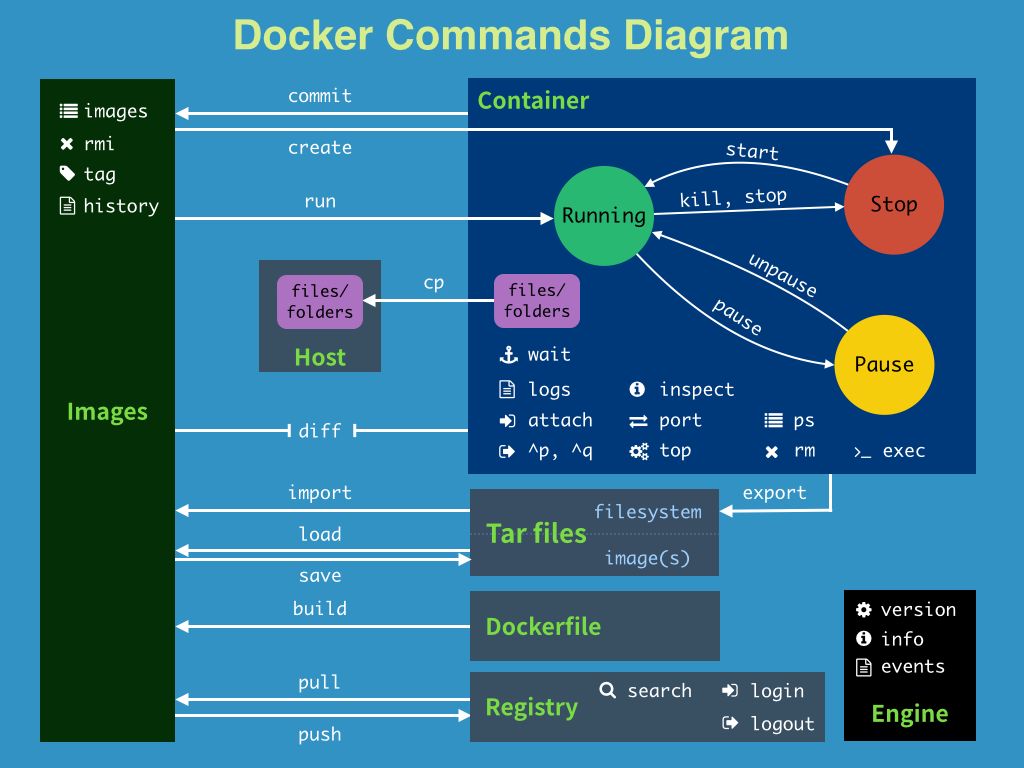
Docker命令帮助文档(重要)
[root@fedora ~]# docker --help
Usage: docker [OPTIONS] COMMAND
A self-sufficient runtime for containers
Options:
--config string Location of client config files (default "/root/.docker")
-c, --context string Name of the context to use to connect to the daemon (overrides DOCKER_HOST env var and default context set with "docker context use")
-D, --debug Enable debug mode
-H, --host list Daemon socket(s) to connect to
-l, --log-level string Set the logging level ("debug"|"info"|"warn"|"error"|"fatal") (default "info")
--tls Use TLS; implied by --tlsverify
--tlscacert string Trust certs signed only by this CA (default "/root/.docker/ca.pem")
--tlscert string Path to TLS certificate file (default "/root/.docker/cert.pem")
--tlskey string Path to TLS key file (default "/root/.docker/key.pem")
--tlsverify Use TLS and verify the remote
-v, --version Print version information and quit
Management Commands:
app* Docker App (Docker Inc., v0.9.1-beta3)
builder Manage builds
buildx* Docker Buildx (Docker Inc., v0.8.2-docker)
config Manage Docker configs
container Manage containers
context Manage contexts
image Manage images
manifest Manage Docker image manifests and manifest lists
network Manage networks
node Manage Swarm nodes
plugin Manage plugins
scan* Docker Scan (Docker Inc., v0.17.0)
secret Manage Docker secrets
service Manage services
stack Manage Docker stacks
swarm Manage Swarm
system Manage Docker
trust Manage trust on Docker images
volume Manage volumes
Commands:
attach Attach local standard input, output, and error streams to a running container
build Build an image from a Dockerfile
commit Create a new image from a container's changes
cp Copy files/folders between a container and the local filesystem
create Create a new container
diff Inspect changes to files or directories on a container's filesystem
events Get real time events from the server
exec Run a command in a running container
export Export a container's filesystem as a tar archive
history Show the history of an image
images List images
import Import the contents from a tarball to create a filesystem image
info Display system-wide information
inspect Return low-level information on Docker objects
kill Kill one or more running containers
load Load an image from a tar archive or STDIN
login Log in to a Docker registry
logout Log out from a Docker registry
logs Fetch the logs of a container
pause Pause all processes within one or more containers
port List port mappings or a specific mapping for the container
ps List containers
pull Pull an image or a repository from a registry
push Push an image or a repository to a registry
rename Rename a container
restart Restart one or more containers
rm Remove one or more containers
rmi Remove one or more images
run Run a command in a new container
save Save one or more images to a tar archive (streamed to STDOUT by default)
search Search the Docker Hub for images
start Start one or more stopped containers
stats Display a live stream of container(s) resource usage statistics
stop Stop one or more running containers
tag Create a tag TARGET_IMAGE that refers to SOURCE_IMAGE
top Display the running processes of a container
unpause Unpause all processes within one or more containers
update Update configuration of one or more containers
version Show the Docker version information
wait Block until one or more containers stop, then print their exit codes
Run 'docker COMMAND --help' for more information on a command.
To get more help with docker, check out our guides at https://docs.docker.com/go/guides/作业练习
三个作业:
作业1告诉我们暴露端口的重要性
作业2告诉我们进入容器的重要性
作业3告诉我们查看当前容器状态的重要性,如何修改容器运行的环境
作业1:Docker 安装 Nginx
# 1. 搜索镜像 search 建议去docker hub搜索,可以看到帮助文档
# 2. 拉取镜像 pull
# 3. 运行测试
# -d 后台运行
# --name 给容器命名
# -p 宿主机端口:容器内部端口
[root@fedora ~]# docker search -f stars=200 nginx
NAME DESCRIPTION STARS OFFICIAL AUTOMATED
nginx Official build of Nginx. 16975 [OK]
[root@fedora ~]# docker pull nginx
Using default tag: latest
latest: Pulling from library/nginx
a2abf6c4d29d: Pull complete
......
Status: Downloaded newer image for nginx:latest
docker.io/library/nginx:latest
[root@fedora ~]# docker run -d -p 1122:80 --name nginx01 nginx
7aa4fb14a2e676a27f24fa54598590d8999a6e3009e89da0bdcbf57b4c796f3e
[root@fedora ~]# docker ps
CONTAINER ID IMAGE COMMAND CREATED STATUS PORTS NAMES
7aa4fb14a2e6 nginx "/docker-entrypoint.…" 7 seconds ago Up 6 seconds 0.0.0.0:1122->80/tcp, :::1122->80/tcp nginx01
[root@fedora ~]# curl localhost:1122
<!DOCTYPE html>
<html>
<head>
<title>Welcome to nginx!</title>
<style>
......
</html>端口暴露示意图
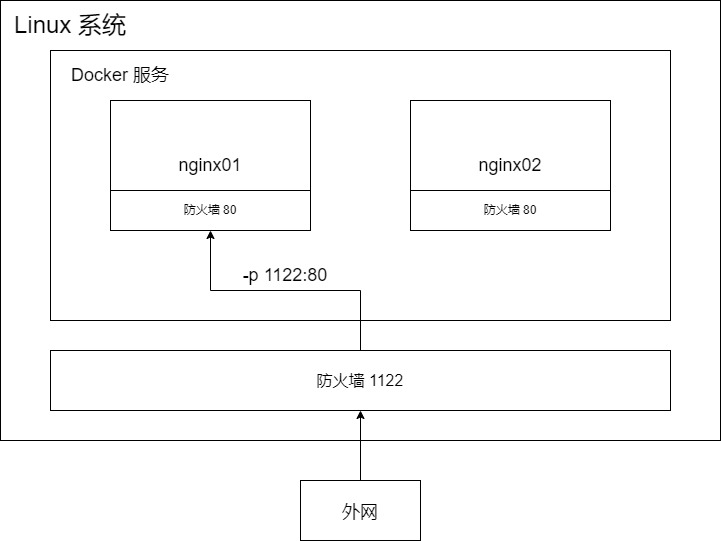
思考问题:我们每次改动nginx配置文件,都需要进入容器内部?十分的麻烦,要是可以在容器外部提
供一个映射路径,达到在容器修改文件名,容器内部就可以自动修改?→ 数据卷!
作业2:Docker 安装 Tomcat
# 官方的使用
docker run -it --rm tomcat:9.0
# 之前的启动都是后台,停止了容器,容器还是可以查到
# docker run -it --rm image 一般是用来测试,用完就删除(暂时不建议)
--rm Automatically remove the container when it exits
# 下载
docker pull tomcat
# 启动运行
[root@fedora ~]# docker run -d -p 8080:8080 --name tomcat01 tomcat
82a94d73adf68b2f913cb5effecb985f6ffef635a209d50bcaed842630af8b18
# 测试没有问题
[root@fedora ~]# curl localhost:8080
<!doctype html><html lang="en"><head><title>HTTP Status 404 – Not Found</title><style type="text/css">body {font-family:Tahoma,Arial,sans-serif;} h1, h2, h3, b {color:white;background-color:#525D76;} h1 {font-size:22px;} h2 {font-size:16px;} h3 {font-size:14px;} p {font-size:12px;} a {color:black;} .line {height:1px;background-color:#525D76;border:none;}</style></head><body><h1>HTTP Status 404 – Not Found</h1><hr class="line" /><p><b>Type</b> Status Report</p><p><b>Description</b> The origin server did not find a current representation for the target resource or is not willing to disclose that one exists.</p><hr class="line" /><h3>Apache Tomcat/10.0.14</h3></body></html>
# 进入容器
[root@fedora ~]# docker ps
CONTAINER ID IMAGE COMMAND CREATED STATUS PORTS NAMES
82a94d73adf6 tomcat "catalina.sh run" 57 seconds ago Up 56 seconds 0.0.0.0:8080->8080/tcp, :::8080->8080/tcp tomcat01
[root@fedora ~]# docker exec -it tomcat01 /bin/bash
root@82a94d73adf6:/usr/local/tomcat# ls
BUILDING.txt CONTRIBUTING.md LICENSE NOTICE README.md RELEASE-NOTES RUNNING.txt bin conf lib logs native-jni-lib temp webapps webapps.dist work
# 发现问题
# 1、linux命令少了 2.没有webapps
# 阿里云镜像(阉割版),它为保证最小镜像,将不必要的都剔除了→保证最小可运行环境!思考问题:我们以后要部署项目,如果每次都要进入容器是不是十分麻烦?要是可以在容器外部提供一
个映射路径,webapps,我们在外部放置项目,就自动同步内部就好了!
[root@fedora ~]# docker exec -it tomcat01 /bin/bash
root@82a94d73adf6:/usr/local/tomcat# ls
BUILDING.txt LICENSE README.md RUNNING.txt conf logs temp webapps.dist
CONTRIBUTING.md NOTICE RELEASE-NOTES bin lib native-jni-lib webapps work
root@82a94d73adf6:/usr/local/tomcat# cp -r webapps.dist/* webapps
root@82a94d73adf6:/usr/local/tomcat# cd webapps
root@82a94d73adf6:/usr/local/tomcat/webapps# ls
ROOT docs examples host-manager manager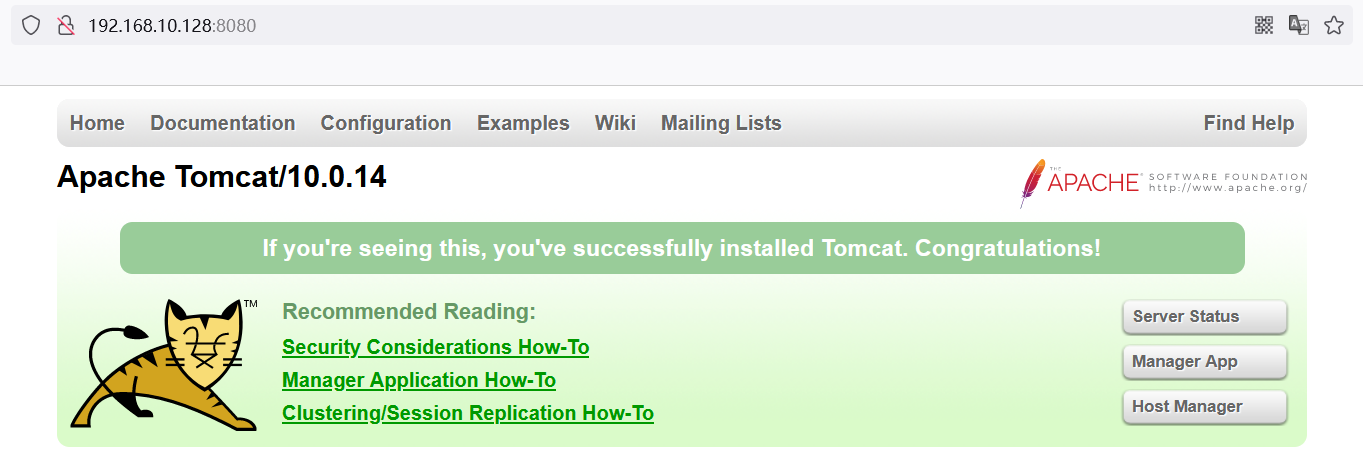
作业3:部署es+kibana
# es 暴露的端口很多!
# es 十分耗内存
# es 的数据一般需要放置到安全目录!挂载
# --net somenetwork ? 网络配置
# 下载启动elasticsearch(Docker一步搞定)
[root@fedora ~]# docker run -d --name elasticsearch -p 9200:9200 -p 9300:9300 -e "discovery.type=single-node" elasticsearch:7.6.2
78477d95a6dcb5d4135bbd78719d6b6557fac57dfa68a787f6e1f7bda1a1297c
[root@fedora ~]# docker ps
CONTAINER ID IMAGE COMMAND CREATED STATUS PORTS NAMES
78477d95a6dc elasticsearch:7.6.2 "/usr/local/bin/dock…" 8 seconds ago Up 4 seconds 0.0.0.0:9200->9200/tcp, :::9200->9200/tcp, 0.0.0.0:9300->9300/tcp, :::9300->9300/tcp elasticsearch
[root@fedora ~]# curl localhost:9200
{
"name" : "78477d95a6dc",
"cluster_name" : "docker-cluster",
......
"tagline" : "You Know, for Search"
}
# 查看docker容器使用内存情况(每秒刷新,也挺耗内存的一个命令)
[root@fedora ~]# docker stats
CONTAINER ID NAME CPU % MEM USAGE / LIMIT MEM % NET I/O BLOCK I/O PIDS
78477d95a6dc elasticsearch 0.38% 1.296GiB / 3.825GiB 33.88% 7.95kB / 984B 110MB / 14.7MB 43
# 关闭,添加内存的限制,修改配置文件 -e 环境配置修改
[root@fedora ~]# docker run -d --name elasticsearch -p 9200:9200 -p 9300:9300 -e "discovery.type=single-node" -e ES_JAVA_OPTS="-Xms64m -Xmx512m" elasticsearch:7.6.2
[root@fedora ~]# docker stats
CONTAINER ID NAME CPU % MEM USAGE / LIMIT MEM % NET I/O BLOCK I/O PIDS
6495483231dc elasticsearch 0.58% 425MiB / 3.825GiB 10.85% 3.58kB / 0B 109MB / 14.7MB 42作业:使用kibana连接es?思考网络如何才能连接?
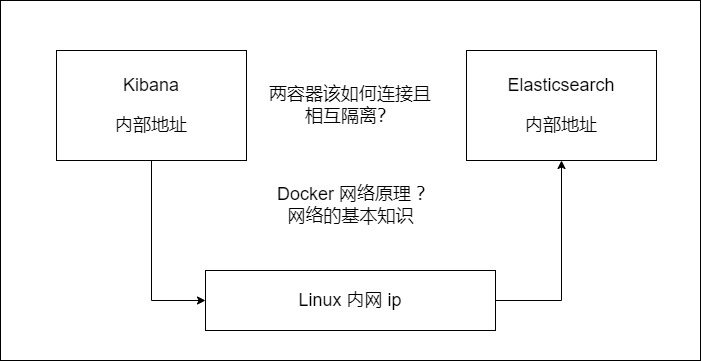
Docker 可视化
Portainer(先用这个)
Rancher(CI/CD)
# 运行如下命令即可 打开可视化服务
docker run -d -p 8080:9000
--restart=always -v /var/run/docker.sock:/var/run/docker.sock --privileged=true portainer/portainer[root@fedora ~]# docker run -d -p 8080:9000
--restart=always -v /var/run/docker.sock:/var/run/docker.sock --privileged=true portainer/portainer
Unable to find image 'portainer/portainer:latest' locally
latest: Pulling from portainer/portainer
94cfa856b2b1: Pull complete
49d59ee0881a: Pull complete
a2300fd28637: Pull complete
Digest: sha256:fb45b43738646048a0a0cc74fcee2865b69efde857e710126084ee5de9be0f3f
Status: Downloaded newer image for portainer/portainer:latest
2101d5d67c5ab929fa8b3ad21040fc09fd29dc8cc1a4292f2c4a01c4c8018772在浏览器中输入 ip:8080,即可本地访问
设置admin密码
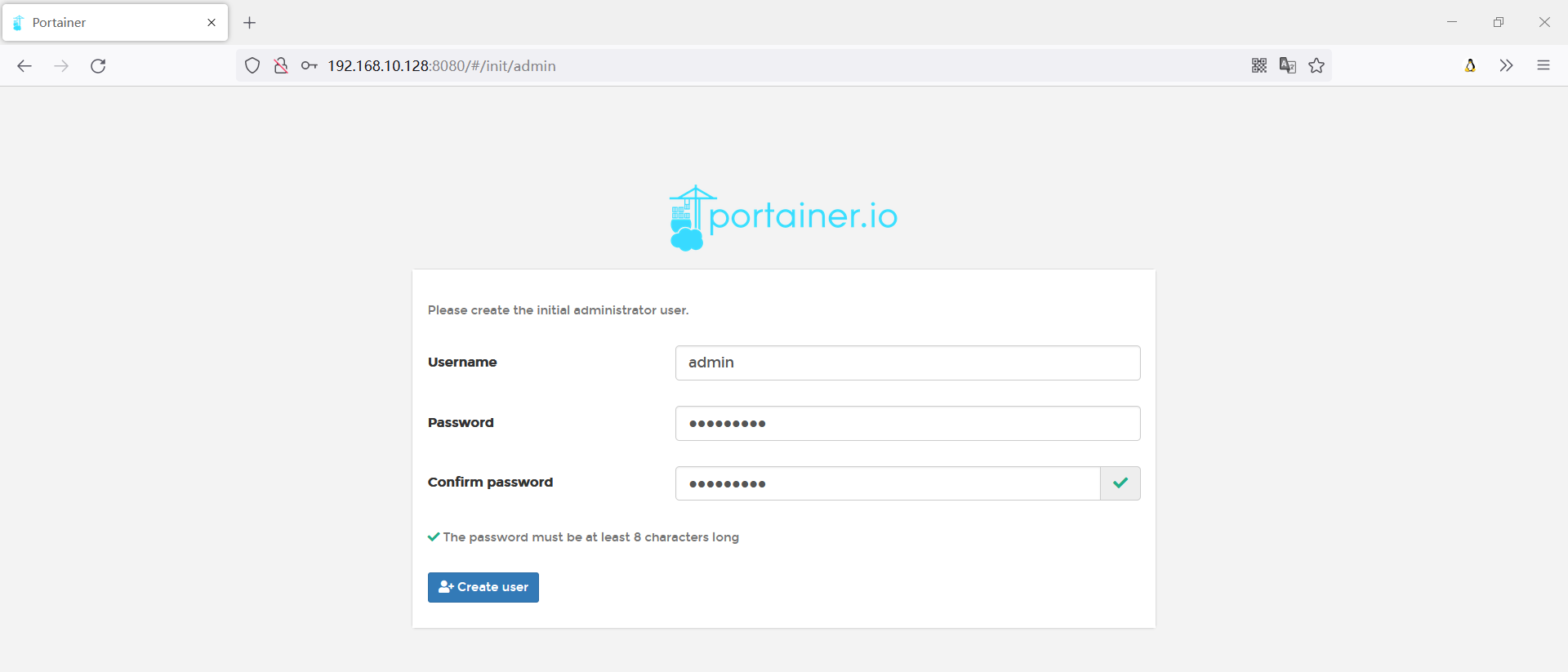
选择本地连接
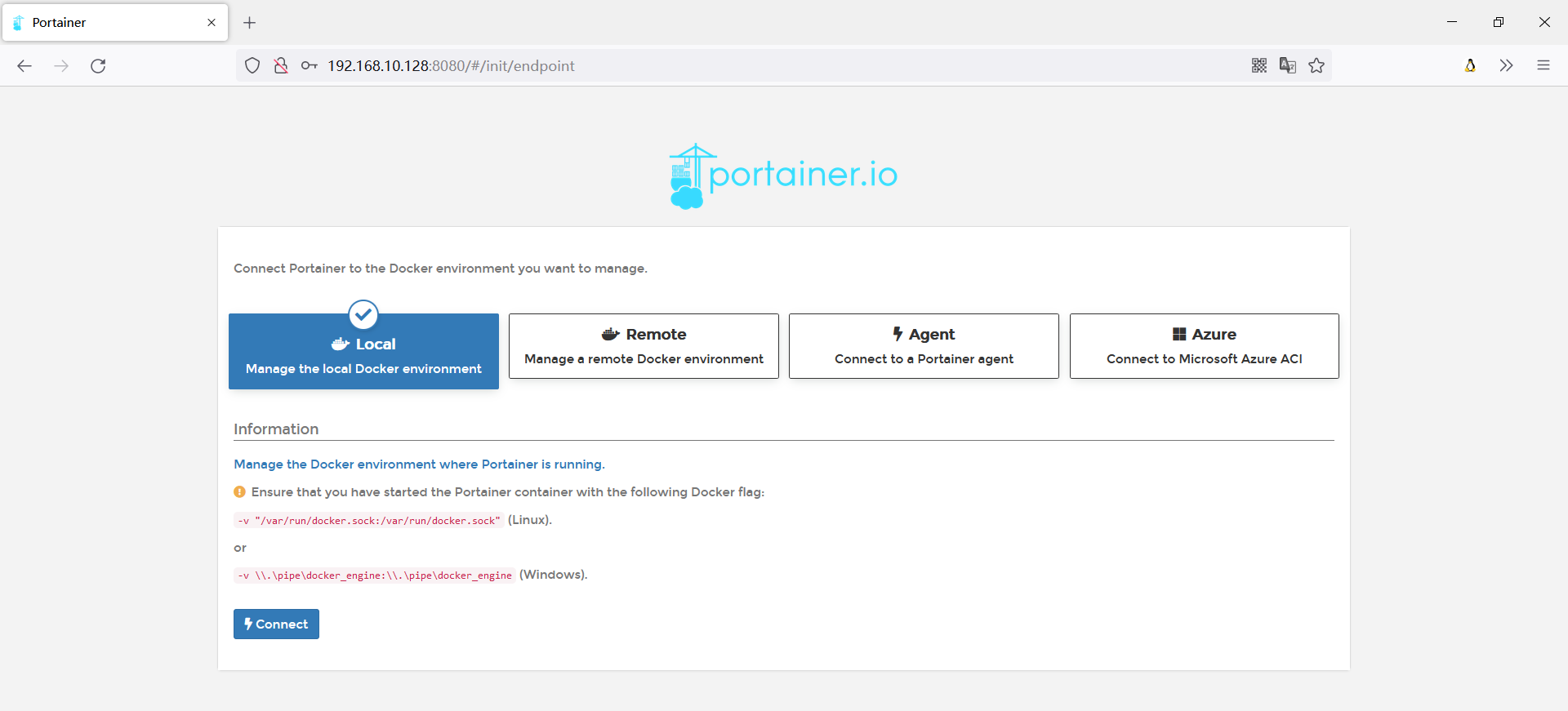
进入GUI控制面板

内容来源于网络如有侵权请私信删除
文章来源: 博客园
- 还没有人评论,欢迎说说您的想法!


 客服
客服


